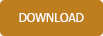Support - frequently asked questions
Transfer data to new PC
Transfer data with Easy InvoiceTo transfer Easy Invoice with all settings and invoices to a new PC, please proceed as follows:
1. Start the software. At the top of the menu bar there is the menu item Backup.
Use this function to create a backup copy.
2. Install the software on the new PC - Download: hyperlink
3. Import the backup copy to the new computer using the same function
4. The license is always included in the backup copy. However, since this only works on the computer on which it was created, you simply have to enter your license number again after the transfer.
The software is available again with all the settings and documents from the old PC.
Manual transfer
Alternatively, you can also install the software on the new PC and copy the data folder over manually with a USB. To do this, simply press the Windows key + R at the same time, then enter the following and press Enter: %APPDATA%
You must transfer the entire EasyInvoice folder that you see there to the new computer. Please do not search for the folder yourself, but use the %APPDATA% environment variable as described above. The path will be different on both computers. Copy the folder to a USB stick and from there to the new computer.

Does this help you ? --No--