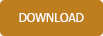Support - frequently asked questions
Stationery : Add logo
Place logo on invoiceAfter starting the software, go to the stationery editor. To do this, click on the “Stationery Designer” button.
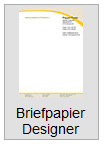
Select a template here and then enter your data on the left side. After entering the data, they appear immediately on the template. Now switch to "editing mode". In the current version, this is activated by default - this is indicated by the elements with a dark blue border.
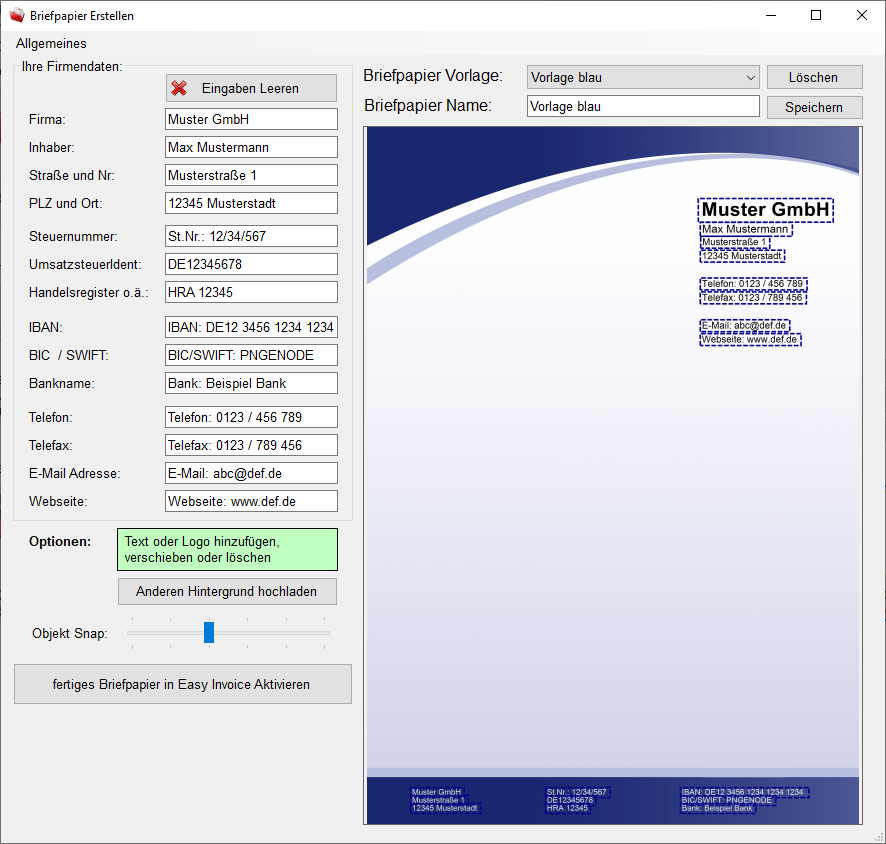
Right-click on the template and select "Add graphic/logo". Take a PNG version of your logo so that it also has transparency and can be pushed over the other graphics. Move your logo to fit.
When you are finished with the template, you can click on "Activate ready-made stationery in Easy Invoice". After a few seconds, a message appears and the stationery is installed and activated. It can be used.

Does this help you ? --No--