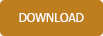Support - frequently asked questions
Create stationery
There are 2 ways to use your own stationery in Easy Invoice:1. Ideally, you already have stationery, business cards, etc. and a graphic file in JPG format. Here you can also scan the finished stationery from the printer and save it as a JPG file. This can then be uploaded and activated in the “Settings” under “Stationery”. The stationery is then in the background for all documents.
2. If you don't have any stationery, you can call up the "Stationery Designer" after starting the software. On the left side you can enter your personal details, tax number, bank details, etc. Select a template from the dropdown box above. If you switch to edit mode using the button at the bottom left, it is also possible to right-click on the displayed stationery to add other elements such as text and logos or to move elements. When adding logos, you should choose PNG files as they support transparency. This keeps the background as it is and the logo blends in seamlessly.
When you're done, give the stationery you created a name (bottom left). If you have made changes to the template, you can now save it as a new template so that you can call it up again later and edit it, or save it for productive work with "Activate in Easy Invoice". The software then generates your stationery and stores it in the software.
If, after creating the stationery, you want to move other elements such as the date or the address, start creating an invoice. At the top right you will see an "editing mode" again and you can use it to move these other elements on the receipt so that it fits your stationery background.
The texts for the displayed elements can be given a different name in the "Settings" under "Texts" and can also be translated into other languages by clicking on the globe behind the text.

Does this help you ? --No--